To do that, first select the pen tool, choose yellow stroke color and draw the path as showing in the video then deselect and choose pen tool again, pink color in stroke and draw the path again. Now you need to select the blend tool and click on both paths. Now go to object, blend and choose blend options. Now select the specified steps, put the value of 25 there and click on ok. Now open the blend in layer window and select the paths. Now set color to white as showing in the video. You can also increase the weight of the stroke as showing in the video. Now select the pen tool, stroke color to white, 1 to stroke value and draw the path as showing in the video. Again do the same but this time set the pink color in stroke. Now select the blend tool and click on both paths. Now go to object, blend and choose blend options and select the smooth color then click on ok and you are done.

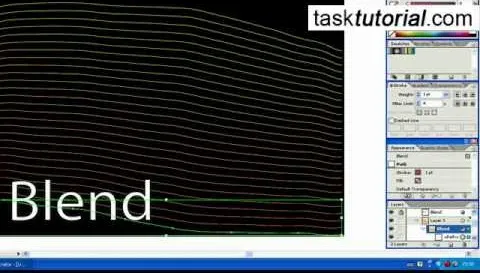


Comments
No Comments Exist
Be the first, drop a comment!